In EndNote, you can organize your references by group sets and group. You can create multiple group sets and groups, placing numerous references in each group.
Group sets allow you to group various custom groups or smart groups together. It can be useful to create a group set for each research project, class, discipline, topic, etc. you are researching.
You can create groups within that New Group Set or drag and drop existing groups under the New Group Set.
A Custom Group is built by manually adding individual references to the group.
A Smart group is compiled automatically is based upon a search string you create.