When you create an EndNote library, two components are generated. One is the EndNote library, which is the .enl file; the other is the accompanying .Data folder. The .Data folder contains all the structural information, full-text articles, images, and other attached materials needed for your library to function properly.
Please make sure the .enl file and corresponding .Data folder are kept together within the same folder and share identical naming conventions at all times.
There is no limit to the number of EndNote libraries you can create, but it is recommended to create only one library per user. Once in your single library, you can use EndNote's groups and tags to organize your research by project, topic, etc.