MyNCBI is a tool developed by the National Center for Biotechnology Information (NCBI) that can be used in conjunction with various NCBI databases, including PubMed.
MyNCBI must be used by anyone receiving NIH funding to manage your publications connected to grant-funded projects and to ensure compliance with the NIH public access policy.
To create a new MyNCBI account:
Please note: There are other methods for authenticating to your MyNCBI account, but NIH-funded researchers should use the eRA Commons method. If you already have an NCBI account, you will need to link your NCBI account to eRA Commons.


Please note: There are other methods for authenticating to your MyNCBI account, but NIH-funded researchers should use the eRA Commons method. If you already have an NCBI account, you will need to link your NCBI account to eRA Commons.
Once you have created a MyNCBI account, you can use the My Bibliography feature to add all of your publications and check to ensure that they are compliant with the public access policy. In order to check compliance, you will need to link your MyNCBI account to your eRA Commons account.
The My Bibliography feature can also be used along with the NIH SciENcv (Science Experts Network Curriculum Vitae) researcher profile system to incorporate your publications into an NIH biosketch.
There are several different ways to add citations to My Bibliography.
To add publications that are in PubMed to My Bibliography:
Log in to your NCBI account



To add publications to My Bibliography from a file:



To manually add publications to My Bibliography: