A research poster is a highly visual and engaging way for scholars to present their research and findings on a topic. The most effective posters will:
Succinctly communicate the research questions, findings, and conclusion of the research project
Strategically use visuals and design-thinking to engage the audience and further their understanding of your research project
Be accompanied by a prepared and knowledgeable presenter. Your poster can only communicate so much on its own–you need to be prepared to tell the story of your research, expand on your findings and conclusion, and answer questions your audience may have.
Image Source: René Campbell, Australian Marine Science Association, July 2018. The Better Posters Gallery
A crucial step in developing your poster is synthesis. Synthesizing information is when you draw on multiple ideas, sources, or perspectives together to reach a broader conclusion. It is not the same as summarizing. Synthesis allows you to be more clear and succinct in your writing– two goals we have when creating a poster.
When creating a research poster, you'll have two major considerations: how you will design the poster and the content you will include.
Examples of undergraduate research posters:
Now that you have synthesized your research and are aware of the components of an academic poster, you will need to determine what the poster on your research will look like. It is always more helpful to know what information you need to include first, so that you will be able to tell if any templates you find will work for your needs, instead of trying to squeeze your information into a format that does not work for you.
If you have not had much experience in developing visuals or determining how to showcase your research in a visual format, check out the Creating Visual Material page on this guide. This will not only take you through a variety of steps to narrow down your subject focus, but also provides ways to approach a variety of visuals.
Below are some programs commonly used to create academic posters, but if you would like to see a broader array of programs, take a look at the Area 49 Resources Guide. Remember, for any of these programs, choose the size of your poster before you begin creating. If you are using a slides program, change the size of your slides. This is typically found through File > Page Setup.



Many programs will have additions or extensions that will allow you to include a variety of visual elements in your poster from right within the program. However, if you are looking for something more than that original program can give, there are an infinite number of programs you can turn to in order to create your more customized visuals. Below are some commonly-used programs for some of these elements, For a broader array of programs, as well as sites for usable images, icons, clipart, video, sounds, and more, take a look at the Area 49 Resources Guide.




Before printing, exporting, or sharing your poster, view your poster at the intended final dimensions. If aspects of your poster are blurry in this view, they will be blurry when printed, exported, or shared. You will need to correct this before finalizing your poster. Take a look at the 5 Tips in 5 Minutes: Academic Posters video above (at the 3:20 mark) to learn about which images will work work for your final dimensions.
There are many places to print your poster for a fee.
On Campus:
Off-Campus:
You may find the need to only export a digital version of your poster for online presentations or virtual submission. In this case, ensure that you are exporting your poster to the file type requested by the submission site. Once exported, open the file to ensure that all of your elements saved correctly.
When working with third-party platforms, there are often many options available for sharing your work. While these platforms do often allow an exporting function, where you can save your work as a .pdf or a photo file, some also allow you to link to the work in various ways. Note that if you are in the editing window of your work, and you copy the URL of that page, you are copying the link to the editing page, which others will not be able to access. In order to correctly share your work, you will need to find a button that says "Share" or something similar, then select one of two options.
 This will generate a URL-style link that you can share with anyone you choose.
This will generate a URL-style link that you can share with anyone you choose.