Note: This guide is for StoryMapJS, a program through KnightLab, not ArcGis StoryMaps.
Setting Up a StoryMapJS
- Create a generic Gmail account to share with your team and click "Make a StoryMap" on the StoryMapJS page.
- Within the editing pane of StoryMapJS, click through Options to choose your background map style and publishing settings. Before you send anyone the link, and as you change your content, you’ll need to come back here to publish your changes.
- At any time, you can click the “Preview” tab to preview your StoryMapJS.
- As you make changes that you’d like to see on your public version, click “Publish Changes” at the top left.
- Click “Add Slide” or search for a new place to add to the map.
- In the slide for that location, include a title and a description on the right, and include media on the left. This media will be displayed in front of any background image you might upload.
- To change the background color or image, click “Background Options,” then change the color or include an image or file.
- In the Preview pane, click “Map Overview” at the top right to see all the locations on your map. Your viewer will have this option in the published version, as well, but it may help you see what other locations you need to include as you work.
Using photos
- If your photo or video is online, such as from a free online photo site like Pixabay, you’ll use the URL.
- If your photo or video is on your computer, you’ll need to generate a URL for it by using a media hosting site. Google Photos is one of many options for this, and you can create an account with the email address you are using for your StoryMap login.
Credit and Captions
- Always include the creator’s information (name or handle) in the credit section, and include a caption, as well.
Custom Maps
- StoryMapJS has a limited number of options for map styles. Though you may use one of these, you may also choose to design a custom map style, using MapBox. If you would like to use photos or historic maps instead, you’ll need to use Gigapixel, along with a web hosting site, such as GitHub. Links to these and instructions on how to use them can be found on the StoryMapJS website under the featured example.