Weanas Heat Press Machine
Weanas Heat Press Machine
Max Size of Design: 12 inches x 15 inches
Location: Makerspace
Use Options:
Cost:
No cost to use
Heat transfer vinyl available at $1.00 per sheet or $2.00 per foot of roll
You can easily create and cut a design into heat transfer vinyl by following the File Prep & Machine Operations instructions for the Cricut.