Prusa MK4S with MMU3 Add-on
Prusa MK4S with MMU3 Add-on
Print Volume: 9.84 x 8.3 x 8.6 in
Filament Size: 1.75mm
Filament Type: PLA
Maximum Filament Spools Loaded at once: 5 spools
Location: Makerspace
Use options: Training or Request a print!
Cost: $0.10/gram, $1 minimum
Safety Data Sheets for filament
3D printers use digital models to create three-dimensional objects by depositing plastic filament (PLA) one layer at a time in a process called fused deposition modeling. This page shows how to 3D print the file, from start to finish and also notes some pointers for quality prints. Check out our Workshops & Events page for dates and times for trainings and to register for them.
Users may set their own prints on the 3D printers after completing a training and signing the 3D Printers Safety Agreement, but must schedule them ahead of time at Atkins Reservations. Any unscheduled prints may be stopped and removed from the printer if someone else has scheduled that time. Users are asked to limit the scheduling of prints to one print per week, with the exception of single prints that will run for a longer period. If the user does not check in within 15 minutes of the scheduled start time, the scheduled job will be automatically removed from the calendar. Check our 3D Printing Policy for more information.
To slice your file, use PrusaSlicer.
Each brand of filament has its own unique properties. PrusaSlicer maintains filament profiles for most of the common brands of filament. We have found that the Amazon Basics PLA profile works well in most cases, so we recommend using this profile for simplicity's sake. If you want more fine-tuned results, you can add more of the PLA filament profiles to your list.
Has the least amount of options. Easiest to use, but limited.
Has more options and allows multicolored printing. Recommended for most use cases.
Shows all available settings. Recommended for advanced users.
.stl and .obj files are usually ideal for single color prints. While .3mf files still work, they are often times designed for multicolor printing.
Click and drag your object to move it around the buildplate. You can also use the translation gizmo to move your object on an individual axis:

Click and drag the colored arrows to rotate your object around a singular axis. There are three axes:

Click and drag the orange cubes to scale your object uniformly. To stretch your object, click and drag the red, green, and blue cubes to scale along individual axes:

Continue to the Recommended Print Settings section to view recommended slicing settings
Our Prusa MK4S printers are equipped with the MMU3 model, which allows them to print in up to 5 colors at a time. While it is relatively easy to set up, we recommend trying a single color print first to get the hang of 3D printing.
These colors are simply visual and have no effect on your final print. You must load your desired colors into the correct positions for your print colors to come out correctly.

.3mf files are recommended for multicolor prints as they are usually already separated into different colored parts. While you can use .stl and .obj files for multicolor printing, you will have to either import your file as multiple objects or use the multimaterial painting tool.
Continue to the Recommended Print Settings section to view recommended slicing settings
Once you've imported multiple .stl/.obj files or one .3mf file, you can select which part gets printed in which color. If you have multiple objects on the build plate, you will notice that each one is listed in the object panel. To change an object's color:
Your changes will be reflected in the preview.


If you have multiple objects that are each in one solid color, please print them as separate files to minimize waste.
You can paint parts of an individual model to be printed in different colors using Multimaterial Painting. This feature has a "Smart Fill" option that will automatically detect the edges and planes of your model, allowing for easy and precise painting.

The Z Offset is a setting that controls the distance between the nozzle and the buildplate. This setting is adjusted in the slicer in the printer profile, so if you set it and save it for both the single color and multicolor printer profiles, you shouldn't have to set it again.

Infill is the material that is printed inside your model to support its internal structure. If you were to completely fill your model with filament (100% infill), your print would take a very long time, and it would waste quite a bit of filament. If you were to print your model with no infill (0% infill), your print would have a high chance of failing, and even if it didn't, it would be very frail and breakable.
It is not recommended to go below 5% infill or above 40% infill. Going below 5% infill risks print failure, depending on your model's design, due to a lack of internal support. Any infill above 40% usually provides a negligible increase in stability and will add a lot of extra material and time to your print. Going above 40% is not necessary for most prints.
Below is an example of Adaptive Cubic infill versus the default Grid infill at 15%:

Adaptive cubic infill, 15%

Grid infill, 15%
While they have similar structural integrity, the staggered shape of the Adaptive Cubic pattern allows the printer to use less filament and print faster.

Zigzag infill, 15%

Triangle infill, 15%

Support cubic infill, 15%

Star infill, 15%

Rectilinear infill, 15%

Octagram infill, 15%

Lines infill, 15%

Lightning infill, 15%

Honeycomb infill, 15%

Hilbert curve infill, 15%

Gyroid infill, 15%

Cubic infill, 15%

Concentric infill, 15%

Archimedian chords infill, 15%

Aligned rectilinear infill, 15%

3D honeycomb infill, 15%
Layer height is a setting that will affect how the "resolution" of your print will look. A lower layer height will give your print a smoother look because the smaller layers will be less visible and allow more detail. However, this will increase your print time. A higher layer height will be a little rougher and less detailed, but it will also print much faster.
Below is a close-up comparison of 0.2 layer height versus 0.1 layer height:

0.2mm layer height

0.1mm layer height
While some 3D prints are able to print on their own, some need supports. Typically, our printers can tolerate overhangs up to about 60 degrees, depending on the individual model. Be sure to orient your model on the build plate so that you can use the fewest amount of supports necessary, since support material is thrown away after the print completes.
Below is an example of a print that would not require supports and a print that would require supports:

No overhangs, does not require supports

Multiple overhangs, requires supports
Below is an example of an ideal way to orient your print versus a not ideal way to orient your print:

Flat surface sitting on the buildplate, allowing minimal supports and good bed adhesion

No flat surface touching the buildplate, substantial supports required and risks print failure
This will allow you to change the angle at which the slicer starts placing the supports. An angle of 0 will enable automatic calculation. An angle of 90 will not place any supports. We recommend an overhang threshold of about 50-60, but you can raise or lower it as needed.
Standard, straight up-and-down supports. Best for overhangs that cover large, flat areas. These are the most sturdy option, but they waste the most material and are not as ideal for smaller/more delicate areas.

Similar to grid supports, but faster and use less material. These are best for overhangs that are large and curved because they conform to every edge of the model. However, they can be harder to remove, and smaller snug structures may fall over while printing.

Ideal for supporting small, intricate, irregular overhangs. They use very little material and can be easier to remove, especially from smaller areas, but they are not ideal for large overhangs.

This is the distance of the top of your support structures to your model. If you have trouble removing supports, you can increase this distance, but you will not have as nice of a surface finish.
Supports will only be placed when they are touching the build plate.
Supports will only be placed in areas indicated by the user (only recommended for advanced users and not necessary in most cases).
Supports will be placed under any overhangs that meet or exceed the user-input threshold (recommended in most cases where supports are needed)
Some prints may have a difficult time adhering to the print bed on their own. Ideally, you want to have a large, flat surface area of your print touching the build plate, but with some prints, this may be difficult to achieve. Additionally, some prints with significantly large bases can warp up from the bed, due to heat differences in different areas of the print.
A brim is a thin layer of material that extends out from the bottom of your print to give it a better grip on the bed and prevent warping. This option provides extra build plate adhesion but doesn't waste as much time and material as a raft. It also typically gives a better finish on the bottom surface. However, you do have to peel or even slice off brims with a knife, so objects with more complex or oddly shaped bases and moving parts may not be suited for brims.

Allows you to change how far the brim extends in mm. A larger number provides more adhesion but uses more filament and time. Generally, a value of 5-20 is sufficient, depending on the surface area that your model covers on its own.
This is best used for prints that don't have a very large base. A raft will increase the surface area that is touching the build plate. It can also prevent warping on larger objects. If your model has a complex base that needs some bed adhesion help but would be difficult to remove with a brim, this may be a good option. However, rafts waste a lot of material and add a lot of time to your print. They will also result in a rougher bottom surface.

If you find that your rafts are hard to remove, you can increase the "Raft contact distance value; however, this will create a lower quality bottom surface.
A skirt is one or several lines of filament printed around your model before the printer begins to create your object. While skirts do not assist in bed adhesion, they can be helpful in allowing the printer to purge excess filament before beginning your print. If you are using a brim or a raft, a skirt is not necessary.
This is optimal for prints with a decent amount of surface area touching the build plate where there aren't a lot of sharp corners that could potentially warp off the plate. It is also a good option for more organic shapes where it may be difficult to remove a brim.

Enabling ironing can give a smoother, more consistent finish on the top of your print. This is especially useful for prints that are flat on top.

Fuzzy Skin is an advanced setting that gives the vertical walls of your print a textured look, much like injection molded plastic. This modification is usually used for cosmetic purposes.
This effect is created by slightly varying the extruder's distance from the wall of the model as it lays down material.

The maximum distance that each "point" of fuzzy skin can be from the original wall of your model. This is measured perpendicularly from the wall. A lower value creates a less varied texture, and a higher value creates a more varied texture.
Fuzzy Skin is generated by dividing perimeters up into small "segments" by inserting "points." A lower value will increase the amount of points.
Prusaslicer allows you to designate certain parts of a model to be printed with fuzzy skin while leaving other areas of your model unaffected. The controls for Paint-on Fuzzy Skin are very similar to Multimaterial Painting, with a few key differences:
To ensure that your fuzzy skin prints properly, ensure that the settings under Print Settings tab > Layers and Perimeters > Fuzzy Skin are set according to the above recommendations or your preferences, except for the "Fuzzy Skin" Dropdown.
Setting this to "None" ensures that the slicer does not apply Fuzzy Skin to the entirety of your model, and instead only applies it to the areas you painted. It will use the other settings you specify for these painted areas.
The wipe tower can be very wasteful, especially with objects containing many color changes. Please consider enabling one or more of the following options (Wipe Options, No Sparse Layers) to reduce filament waste. Please note that the Makerspace includes the weight of your wipe tower in the cost of your print.
This will allow the extruder to purge excess color change material into the object's infill instead of into the wipe tower. While this doesn't completely eliminate the wipe tower completely, it does make it a lot less wasteful.
Note: Darker colors purged into the infill of a lighter object can sometimes still be visible through the print walls, so you may want to increase the perimeter value in Print Settings > Vertical shells > Perimeters. You can also enable this for individual objects by right clicking on a model and adding a "Layers and Perimeter's" setting, which can be changed in the same method as "Wipe Options" settings.
This will allow the extruder to purge excess color change material into the object, often creating a random multicolored effect. This is a good choice if you have parts where outward color doesn't matter.
This will prevent the extruder from printing into the purge tower on layers that don't require a color change. When the printer reaches a layer with a color change, the nozzle will travel back down to wherever the wipe tower left off and purge there.
Make sure that the wipe tower is far enough away from the rest of your print to prevent it from colliding with the extruder if you enable this option.
Some filament changes require slightly more material to be purged before the new material is used in the print. If you find that you can see some of your color changes in your print, you may want to try altering the purge volumes for each color change.
Generally, you will likely need to purge more when changing from a dark color to a light color than from a light color to a dark color. Refer to the table below for Prusa's recommendations.
| Color | Unloaded | Loaded |
|---|---|---|
| Black | 100 | 60 |
| White | 70 | 100 |
| Yellow | 80 | 80 |
| Silver | 70 | 70 |
Please note that the resulting file is not printable; it is a file that will allow you to open your project as it is and edit it later.
The process for loading multiple filaments is much the same as the process for loading one filament; simply repeat the below steps for each color you plan to load.


After you are done printing, we ask that you unload the filament used and place it in the filament cabinet. Follow the steps below to unload your filament.
If there is no filament loaded into the extruder, you may skip to the next section.
In most cases, the printer automatically unloads the filament from the extruder after a print is complete. You can tell if there is filament loaded by looking at the clear tubing between the extruder (the part that does the printing) and the MMU (the part at the top of the printer that holds the filament ends).
Please ensure that the filament is wound neatly, and do not let go of the loose end of the filament at any time. When the filament has been wound, thread the loose end of the filament through the two holes on the side of the filament spool. All filament spools will have at least one pair.

Area 49 staff will pause your print after the Makerspace closes, but you may want to pause or stop your print yourself. Please note that Makerspace Monitors will resume your print when the Makerspace opens the next day. Prints left over the weekend will be resumed on the following Monday, assuming the Makerspace is open.
Pausing your print will allow you to resume it at a later time. Please be mindful of the time you have booked on the machine if you plan on pausing your print beyond the regular Makerspace closing time.
If something has gone wrong or you otherwise wish to cancel your print, you can stop it from the printer. Caution: Once a print is stopped, it cannot be resumed, so please use this feature only when necessary.
Please be mindful of the time you anticipate your print finishing. If your finished print remains on the print bed, Makerspace monitors may remove it and set it aside.

If you encounter any difficulties while 3D printing, please let a Makerspace Monitor know. Here are some common problems you may encounter:
When I try to load filament into the MMU...
If you encounter this problem, be sure to notify a Makerspace Monitor. There may be debris stuck in the idler, which may need disassembly.
This can be the result of the filament curving or bending sharply once it is inside the MMU. Please follow the steps in the above question to straighten out the tip of your filament. If that doesn't work, please notify a Makerspace Monitor.
The only way to back out of the filament loading screen is to press the reset button next to the screen. This will restart the printer.
I started my print, but...
This may be due to a few possibilities:
If any part of the printer is colliding with the print, cancel/pause it as soon as you notice. If you are unsure if the print is salvagable, pause the print and ask a Makerspace Monitor.
This most commonly occurs with multicolor prints that have the "No Sparse Layers" setting enabled without proper distance between their print and wipe tower. This setting tells the printer not to print into the wipe tower when a color change is not needed, which means that the print is likely taller than the wipe tower. When the wipe tower is needed again, the extruder travels downwards to where the wipe tower left off. If your print is too close to the wipe tower or there is otherwise not enough space for the extruder and x-gantry, the hardware will collide with your print and will create this problem because the gCode does not expect to encounter any objects there. Unfortunately, if this occurs, you will have to reslice and restart your print. To prevent this from happening again, in PrusaSlicer:
This error means that the printer tried to load a color from the MMU into the extruder, but did not detect the filament. This can be for several reasons:
Bed adhesion issues may be caused by several things, depending on your print. Here are some common causes:
My print completed, but...
Consider the following:
Consider the following:
Large prints with sharp corners are particularly susceptible to this problem. It is due to heat differences in different parts of the heatbed. Consider the following:
This can be due to a few different problems. If you notice a single, large layer shift in your print, consider the following:
If you notice multiple, smaller layer shifts or "vibration lines" in your print, consider:
Some filaments, especially lighter colors, may appear to be completely opaque but in fact have some slight translucency. This can be exaggerated by using multicolor printing with the "Wipe Into Infill" setting turned on, especially when using darker colors. Depending on where you can see the infill, the following setting changes may help:
You may find that with multicolor printing, you can see old colors in areas where the printer does a color change. If this is the case, you may want to change the purging volumes in PrusaSlicer. View the section on purging volumes above for more information.